Managing Patron Accounting
The patron accounting tab in the patron account is where all financial transactions for a patron are handled and recorded.
Refund Lost Returns
A system preference allows you to specify the number of days a refund will not be issued when a lost item is checked in after it was marked lost.
System Preferences
- Navigate to Administration --> Global System Preferences --> and search for preference NoRefundOnLostReturnedItemsAge
- Add the number of days (our example is 180) that Koha will look at when deciding to refund lost fees when a lost item is checked in.
- You will also want to look at your system preferences for DefaultLongOverdueLostValue and DefaultLongOverdueDays.
- Check your Circulation and fine rules for the setting Default lost item fee refund on return policy
Example
Once your system preferences are set, and your circulation rules are verified, the next time a lost item is returned, Koha will check the system preference for NoRefundOnLostReturnedItemsAge and the setting for Default lost item fee refund on return policy, to determine if the patron should receive the refund or not.
If your library does refund lost fees and the item was marked "Lost On" less than the value of the new system preference, NoRefundOnLostReturnedItemsAge, Koha will refund the lost fee.
If your library does refund lost fees and the item was marked "Lost on" after the value of the new system preference, Koha will not refund the lost fee as it is past the allotted time allowed for refunds to occur.

This 'Lost On' date can be found in the Items Tab.
What's the Difference Between a Refund and a Payout?
When a patron has paid off a debit, use a refund to reflect that they shouldn't have owed you for that debit in the first place and you're giving their payment back to them. If you give their refund to them as cash or some other payment type, the refund completes the interaction because it leaves the patron at an amount due of $0. If you give their refund as account credit (or if the refund is generated through an automated process that creates a credit -- like returning a lost item), then the patron will end up with unused credit on their account. That credit could be paid out to the patron or could be left on the account to pay for future fees.
When a patron has an unused credit on their account, use a payout to reflect that you've given that credit to the patron as cash (or some other form of payment) and therefore the library no longer owes the patron money.
Andrew put together a quick demo video to explain the difference between Refund and Payout:
Receipts for Payment and Writeoff
With 25.05, libraries can now send email receipts for payments and writeoffs individually instead of relying on the AutomaticEmailReceipts (formerly UseEmailReceipts) system preference to either always or never send them to any patron (provided their account includes an email address).
Previously, staff could only print a receipt individually from patrons' transactions. Now, after a payment/writeoff is made, there is a 'Receipts' button on patrons' Transactions tab with options for Print and Email:
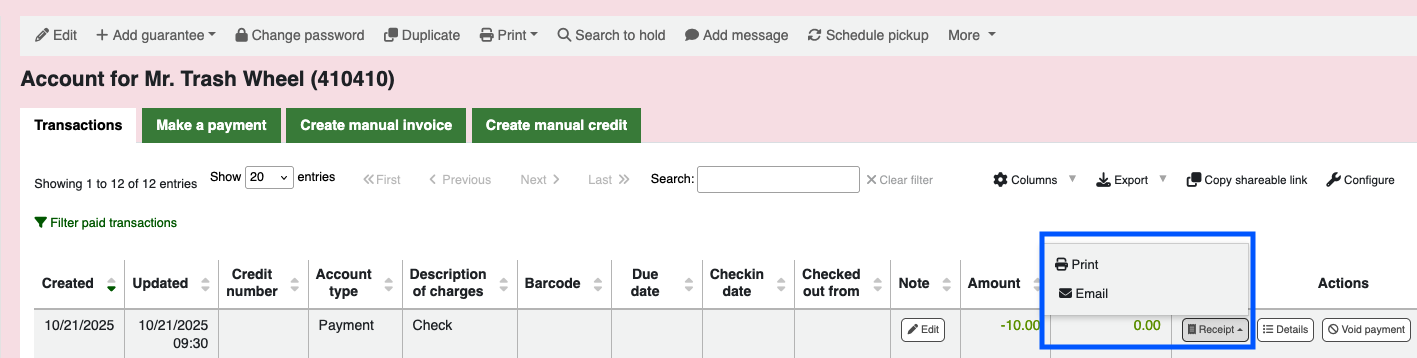
Like AutomaticEmailReceipts, this email uses the ACCOUNT_WRITEOFF and ACCOUNT_PAYMENT notices.
Accounting Notes
Notes on accounting transactions can now be edited. To edit a note (or add one to a completed transaction), find the transaction in the patron's Transactions tab, and then click the 'Edit' button:
Save your edit with the 'Confirm' button. Staff will need the new edit_accountline_notes permission in the updatecharge permission group to edit notes.
Related Articles
Managing Patron Accounts
Koha has many options and tools for managing patron accounts. Customize the Patron Registration Form Libraries can customize which patron fields display on the form, which fields are mandatory and which fields are collapsed within the patron detail ...Setting Up Patron Clubs in Koha
In this Koha Tutorial we will show you the new feature in Koha for Patron Clubs. This features adds the ability to create clubs in which patrons can enroll. It is particularly useful for tracking summer reading programs, book clubs, etc. Permissions ...Managing Patron Categories
Patron Categories are created and configured in Administration > Patrons and Circulation. The configuration allows the library to define default settings that are applied at the time of registration. Passwords ...Patron Passport Plugin for Koha
This plugin is available on the ByWater Solutions GitHub site, and currently needs to be configured by a ByWater team member. The plugin configuration does not live in the staff interface, but on the backend where it is not accessible to partners. ...Patron Privacy
Libraries perpetually balance our patrons' right to privacy against our organizational need for usage data. The best way to ensure patron data is not compromised is to not keep it in the first place, but we need some level of data to ensure we know ...